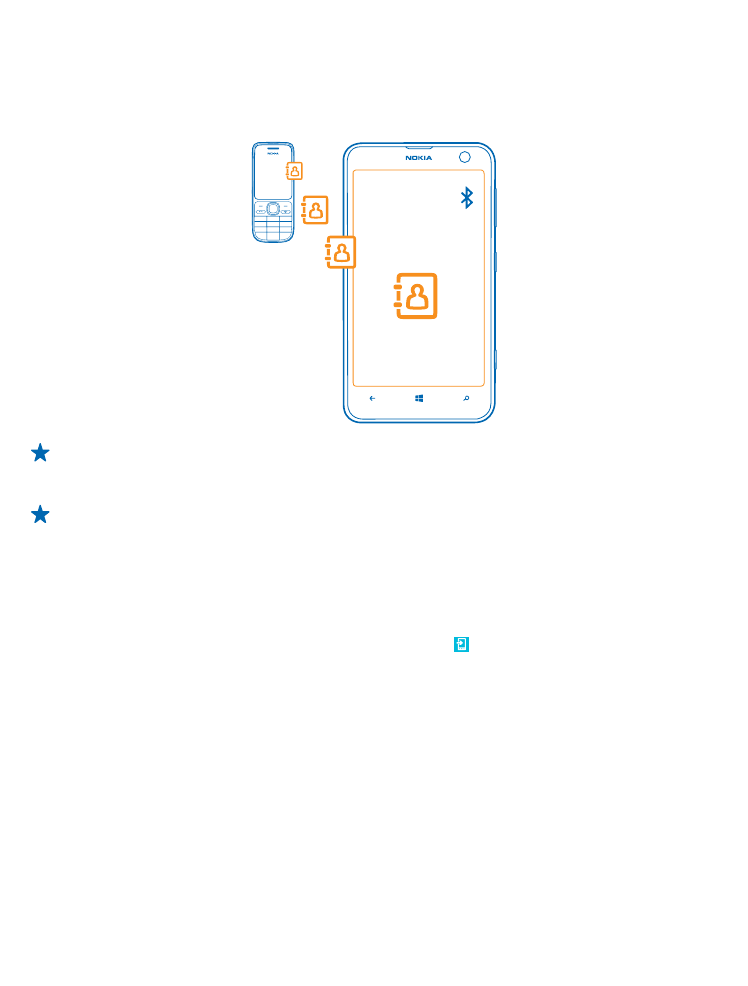
Copy contacts
Have your nearest and dearest instantly at your fingertips. Use the Transfer my Data app to easily
copy your contacts, text messages, and pictures from your old phone. The app does not work with
all phone models.
Tip: If you have an older Windows Phone device, or have previously backed up your contacts in
your Microsoft Account, you can also add your account to your phone, and import the contacts
to your phone straight from the service.
Tip: When you create your Microsoft Account, your contacts are backed up automatically.
To restore the backed up contacts when setting up a new phone, sign in using the same
Microsoft Account. You can then choose the backup you want to use.
Your old phone needs to support Bluetooth. The contacts on your old phone need to be stored in the
phone memory, not on the SIM.
1. On your old phone, switch Bluetooth on.
2. On the start screen of your new phone, swipe left, and tap Transfer my Data.
3. Tap continue, and switch Bluetooth on.
4. Select your old phone from the list of found devices, and follow the instructions shown on both
phones.
If your contacts are written in a language that is not supported by your new phone, the contact info
may not be shown correctly.