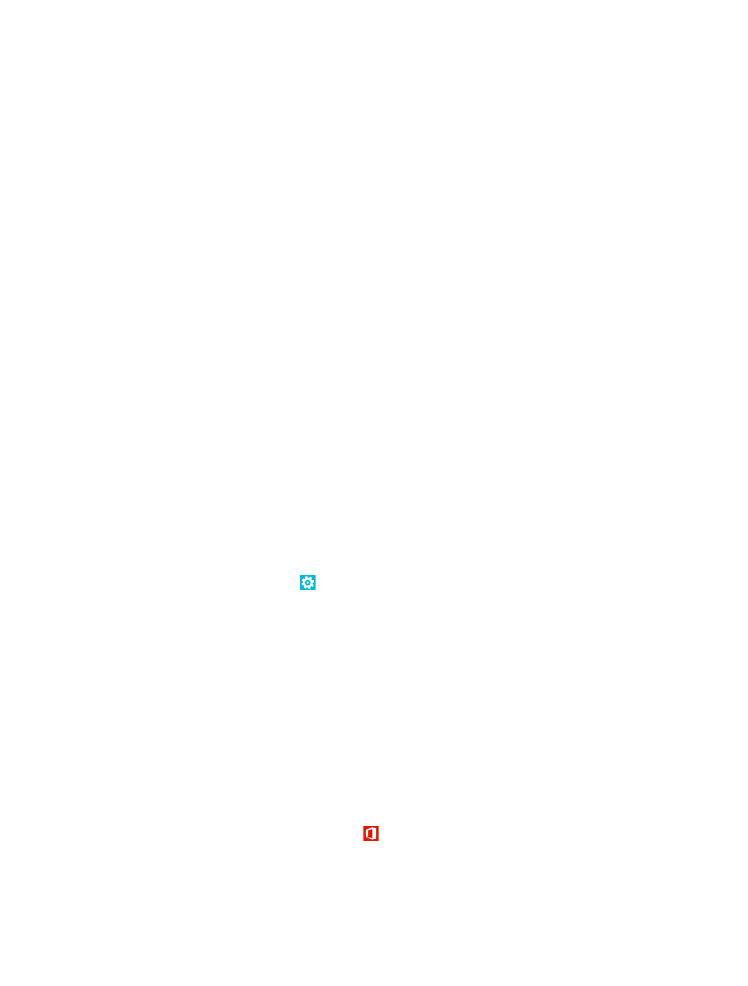
Transfer Outlook info from an Android phone
Use your Microsoft account to transfer your Outlook contacts, calendar entries, and to-dos from
your Android phone to your Nokia Lumia.
1. Use a compatible USB cable to connect your Android phone to your computer.
2. On your computer, use the sync software for your Android phone to sync contacts, calendar entries,
and to-dos from your Android phone to your computer, and set the sync software to sync the items
to Outlook.
3. In Outlook, add the Microsoft account to Outlook using Microsoft Outlook Hotmail Connector. Go
to www.office.microsoft.com, search for Hotmail Connector, and download it to your computer. You
may need to configure the Hotmail Connector settings.
4. Sync the content you want from Outlook to your Microsoft account. It may take a while before the
content is available in your Microsoft account.
5. To import the content to your new phone, you need to sign in with your Microsoft account. To
create the account on your phone, tap Settings > email+accounts > add an account, and follow
the instructions shown.
For more info, go to www.windowsphone.com, and see the FAQs on how to sync your Outlook
contacts and calendar to Windows Phone.